This is quite an easy step if you are operating Microsoft Exchange mail server OR if you have 365 mail but it makes your company more secure because it alerts your team if an email has come from outside your organisation so they can be more alert.

The banner will appear at the top of the email in this example however you could append rather than prepend the banner to make it show at the bottom.
- Open Exchange Admin centre either by browsing to your Microsoft Exchange server, or by opening https://office.com. In both circumstances, log in as your Exchange Global Admin credentials.
- Navigate to Exchange Server -> Mail Flow -> rules and click the +Add button.
- Give the new rule a sensible name – “External Mail Banner”
- Now fill in the boxes as per this image. (you may have to click the “Show More” option bottom left if not all options are visible.
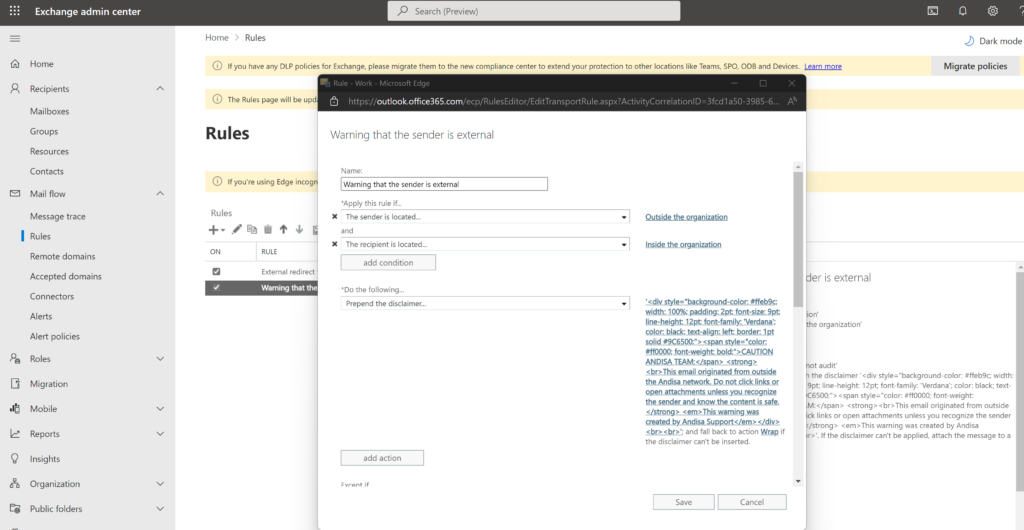
Add text to the banner by adding similar to:
<div style=”background-color: #ffeb9c; width: 100%; padding: 2pt; font-size: 9pt; line-height: 12pt; font-family: ‘Verdana’; color: black; text-align: left; border: 1pt solid #9C6500;”><span style=”color: #ff0000; font-weight: bold;”>CAUTION ANDISA TEAM:</span> <strong><br>This email originated from outside the Andisa network. Do not click links or open attachments unless you recognize the sender and know the content is safe.</strong> <em>This warning was created by Andisa Support</em></div><br><br>
Note that you MUST click on the “fallback action” and set it to Wrap.
Exchange can’t modify the content of some messages (for example, encrypted messages). For rules that add disclaimers to messages, you need to specify what to do if the disclaimer can’t be added. This is known as the fallback option for the disclaimer rule. The available fallback options are:
- Wrap: The original message is wrapped in a new message envelope, and the disclaimer text is inserted into the new message. This is the default value.
- Subsequent mail flow rules are applied to the new message envelope, not to the original message. Therefore, configure these rules with a lower priority than other rules.
- If the original message can’t be wrapped in a new message envelope, the original message isn’t delivered. The message is returned to the sender in an non-delivery report (also known as an NDR or bounce message).
- Ignore: The rule is ignored and the message is delivered without the disclaimer
- Reject: The message is returned to the sender in an NDR.
Make sure the rule is the last in the list so that you don’t affect other rules adversely.
DISCLAIMER: It is possible to break Exchange Server and 365 mail flow if you configure Mailflow rules incorrectly. If you are worried or just need help then call us Contact Us
