Testing your Printer
Printing on the Cloud Servers is straightforward. The cloud server will add printers automatically each time you connect. In-fact it will set the default printer to the same printer as your PC is set to. The only thing you have to do is make sure that you can print from your PC before connecting.
Printing a Test Page in Windows 7, 8 or 10
(thanks to webtriz.com for these notes)
1. Open Start menu > Control Panel > Devices and Printers. (In Windows 8 and 10 you will have to ‘search’ for Control Panel in the Start menu)
2. Under Printers and Faxes, right-click on your printer and select ‘Printer properties’.
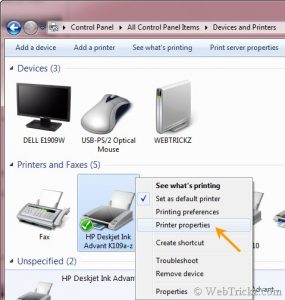
Click Continue Reading to see the next step.
3. The Printer properties window will open, click the “Print Test Page” button listed under the General tab.
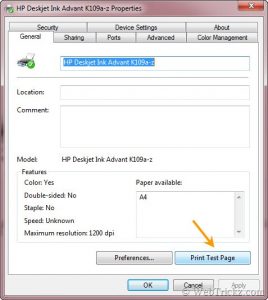
4. A dialog box will appear stating that the test page has been sent to printer.

Now check the test print page, locate and fix the issues if there’s any problem.
If you are not able to print or fix any issues then give the Andisa Support Desk a call on 01423 290029 and we will happily sort out your issue.
