SpamTitan is one of the leading cloud based Antispam services. To make the best use you need to set up carefully:
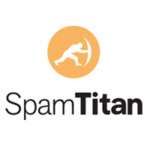
Important Steps
There are a handful of fairly straightforward steps, just so long as you are reasonably tech savvy.
- make the SpamTitan system route mail for your domain.
- configure a filtering policy so that it will filter for spam and viruses.
- add a list of users to get reports
- add aliases so that each user only gets one report rather than a report per email address
- add an admin user
- turn on the system by redirecting mail through the system
- lock 365 down so that it will only receive mail that has transferred through SpamTitan.
Instructions
- Add Domain
- Go to System Setup > Mail Relay Domains > Add domain
Domain: YOURDOMAIN
Destination Server: The FQDN for your 365 server. Find this from office.com in the settings – domain – DNS menu.
Destination Port: 25
Recipient Verification: Dynamic Recipient Verification
Verification Server: The FQDN for your 365 server. Find this from office.com in the settings – domain – DNS menu.
RBL:Yes
SPF:Yes
GreyListing: Yes
- Go to System Setup > Mail Relay Domains > Add domain
- Setup Domain Group
- Go to Antispam Engine
- Go to Domain Groups > Add
- Go to System setup > Mail Relay
- Select the domain and click edit for the option to add to a domain group
- Add Domain Policy
- Go to Anti-spam Engine > Domain Policies > Domain Policy should be listed
- Set domain Policy to: Same as default domain Policy – Make sure of the following in particular:
- Quarantine Report (Digest) – Set to Daily and New Items since last report only.
- Enable Archive
- Setup Users
- Go To AntiSpam Engine > User Policy > create a user for every MAILBOX and every ALIAS
- Make sure settings are the same as the domain policy settings (unless otherwise needed)
- Set Alias’s to report in same quarantine report as the primary
- Go to Quarantine > Aliases
- In the Unified Email Details area click Add
- Add the primary address in the delivery address
- Add each alias required in the Alias area and click Save
- Do this for every mailbox
- Add the Domain Group Admin
- Got to Antispam Engine > Admin> Domain Group Administrators
- Add an Admin (use a duff email address as this is only for the system admin to Impersonate users.)
- Test sending an email via SpamTitan using the putty tool.
Set Putty to connect to the SPamTitan address given in your welcome email, using telnet port 25.
Once connected enter:
mail from:YOUREMAILADDRESS
rcpt to:AVALIDTESTEMAILADDRESS
data
Subject:Test
test
test
.After the dot, the mail should send.
In SpamTitan – Reporting > History check that the test mail has been delivered with a status of “clean”. If not, then fix before proceeding to the next step.
- Re-direct Mail through Spam Titan
- Ask your DNS admin (probably your web designer or IT support) to change the MX record to the address that SpamTitan provided with the order confirmation email.
Leave for an hour to let the MX record propagate around the internet and then test sending an email.
In SpamTitan – Reporting > History check that the test mail has been delivered with a status of “clean”. If not, then fix before proceeding to the next step.
- Ask your DNS admin (probably your web designer or IT support) to change the MX record to the address that SpamTitan provided with the order confirmation email.
- Lockdown 365.
You now have SpamTitan working but its is also still possible for somebody to send mail directly into 365 (or your own mail server). You must lock down 365 by adding a connector with a filter so that it only allows access from the Add a connector – O635 login, Admin Centre, Exchange, Mail Flow, Connectors, Add
If you are stuck then Andisa can help.





