Adding an external email address to a distribution group is a simple task that has 2 steps:
- Add email address as a contact
- Add newly created contact to distribution group.
See steps blow on how to do this:
1 – Create a contact
- In Exchange admin center, click on the Recipients option and select Contacts.
- In the Contacts area, you can add the individuals who are outside the organization. Click on Add mail contact.
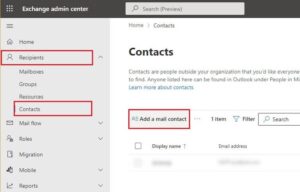
- You need to add the basic mandatory contact information of the individual, including first name, last name, email address, display name, etc. Click on Next to continue.
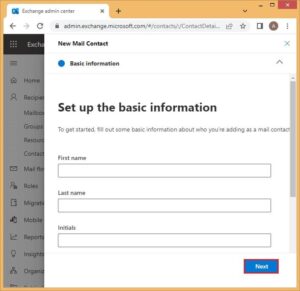
- The next information includes certain contact and organization details, which are completely optional. Select Next.
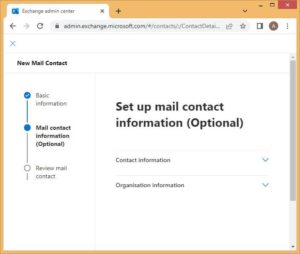
- This tab will allow you to review all the entered details and give confirmation by clicking on Create.
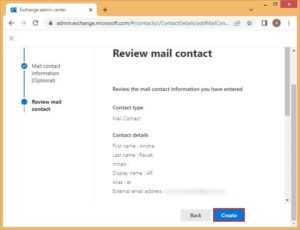
- A confirmation message will be displayed. Select Done. The contact will now be displayed in your Contact list.
2 – Add contact to the distribution list
- Move to the Distribution list tab in the Group section.
- Select the required Group.
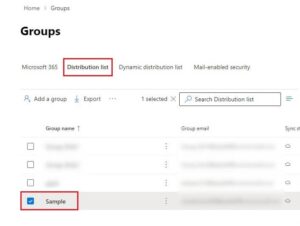
- Under Members, scroll down and click on the View all and manage members option.Click on the View all and manage members option
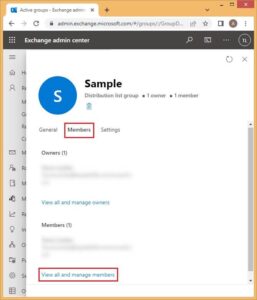
- Click on +Add members and search for the external contact you created. Check the contact’s name and select Add.
- The new contact will start appearing in the distribution list.





