Creating a Voicemail
Everyone is asking how to load a Christmas message! Its easy and just the same as creating a normal Voicemail message. You just have to know which extension has your company voicemail.
Uploading a Christmas Greeting
1. Record a suitable greeting and save it to the computer you are working on. This must be in WAV format.
2. Log in to your Cloudcalling account: https://cloudcalling.co.uk
Your credentials are on the original welcome email.
3. Locate your company voicemail user and extension. If you require assistance in locating your voicemail user/extension please contact Andisa.
4. Click
5. Backup your existing voicemail greeting(s) by clicking the blue “Busy message”, “Temporary greeting” or “Unavailable message” links. 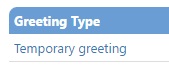
Doing so will download the current greetings to your computer and will enable you to quickly revert back to them.
6. Select “Temporary greeting” from the greeting type drop-down menu.
7. Click ![]()
This will allow you to browse to the location of the voicemail greeting you have created.
8. Select the file and click![]()
9. Click![]()
to set the temporary greeting.
10. You’ve finished! Test by calling your number and allow it to ring to voicemail.





