Fixing a Lost User Profile – Windows Vista / 7
(Unless you are computer savvy we suggest that you do not follow this example. Give our Support Desk a call on 01423 290029 and we will be happy to assist you fixing your User Profile.)
A reasonably common issue encountered by users of VistaWindows 7 machines is the frustrating “The user profile service failed the login. User profile cannot be loaded.”
This can be caused by a variety of different factors but the most likely event is a failed Windows update or if an antivirus product encountered an error while scanning the profile.
The quickest and surest way to fix this is also the most technical as a reboot is not guaranteed to repair the damage.
To repair the issue please follow these instructions:
1. Reboot the computer in Safe Mode.
A menu will appear containing multiple options: Select Safe Mode with networking.
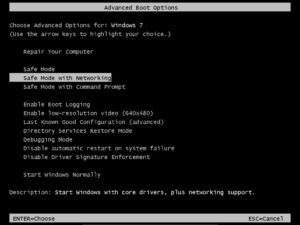
This can be done by striking the F8 key during POST
2. Log in to the machine as an administrator
If the only user is an administrator, it can be used to repair the issue as you will be logged in with a Temporary Account.
3. Open the Registry Editor
The Registry Editor can be opened by using the search function in the Start menu.
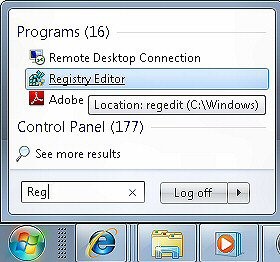
Or by using the Run command by pressing the Windows Key and R together, typing “regedit” and hitting enter / pressing OK.
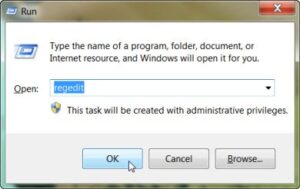
4. Find the profile list entry
The profile list can be located by navigating to the following area: HKEY_LOCAL_MACHINESOFTWAREMicrosoftWindows NTCurrentVersionProfileList
Expand each part and scroll down to find and expand the next section.
5. Locate the profile with a .bak extension
The user profile that has been affected will look something like the following:
S-1-5-21-1558789652-2488963541-3821772029-1000.bak
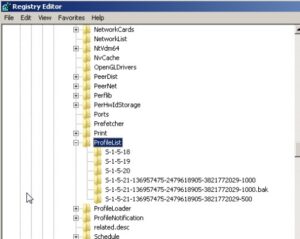
If the user account that is affected has been used to log on in Safe Mode there will be two profiles that are the same number, one with a “.bak” and one without.
The one without is the Temporary Profile that was created to allow the log in and the one with is the user account proper.
6. Rename the user profile entries
To fix the problem is simple. Rename the profile entry without the “.bak” and add “.old” to it then Right click on and rename the profile with the “.bak” and remove the “.bak”.
7. Restart the PC and log on
The User Profile service can now read the profile information correctly and should log in with no further issues.





