Sending a Fax with Cloud Calling
Cloud Calling Fax requires you to have a FAX extension. Contact the Andisa Support Desk to request an extra extension for this purpose.
Step 1
Create the PDF / Jpeg / Tiff document. Cloudcalling can accept attachments in any of the following formats; PDF. JPEG. TIFF. The easiest way from Word is to choose Share / email from the File menu (round icon top left). This lets you SHARE / EMAIL and then send as a PDF.
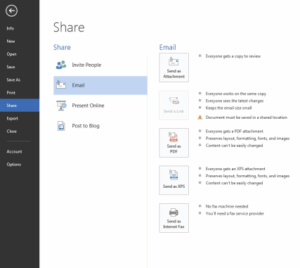
Step 2
Send the FAX to fa*@*************co.uk with the phone number as the subject.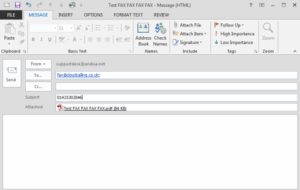
Step 3
Confirm that you want to send. You will receive an email asking you to confirm the send. This improves security of the FAX system. Click on the link.
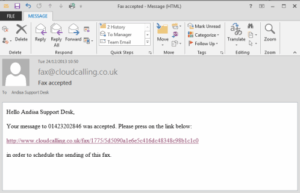
Step 4
One the FAX has sent successfully you will receive a confirmation email.





