Setting up Cloud Server Access for a PC
There is no software to install. Ever since Windows XP, Microsft have included the RDP client with Windows. To add a shortcut to your desktop is simple;
(We are using images from Windows 7 below. Other versions of Windows may look slightly different.)
1. Click start and then enter “mstsc”
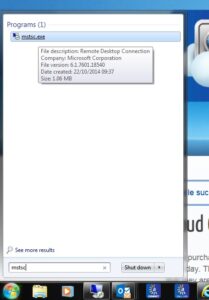
2. Now click on the mstsc.exe from the top of the list.
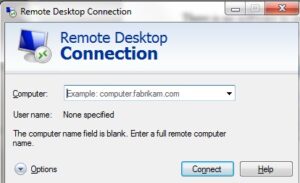
3. Now click on Options
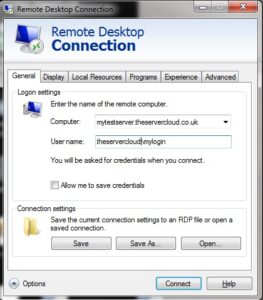
4. Enter the server name that was provided when the system was first ordered. Also enter your username (don’t forget to start it with “theservercloud” Now click “Save As” and save the file to your desktop.

5. Double click on the new icon on your desktop to log into the Cloud Server

If you have a small amount of files to transfer then you can copy from your own desktop straight into the termianl server window after logging on. If you need to transfer a large amount of files, you can copy them to a USB disk and send the to the Andisa Office.





